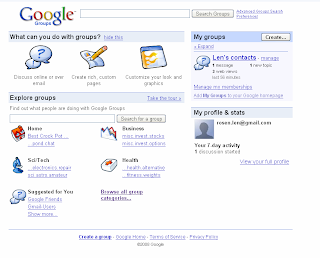Once you have your computer hooked up to the Internet you will soon become quite familiar with Google Search. But there is much more to Google than just their search engine. Google sees the Internet as an environment not just for finding other people’s information, but as a place for Google users to create their own content. And Google is not alone. There are other companies with similar strategies, companies like Zoho. For this article, however, we will talk about Google.
What kind of applications are we talking about? If you currently use Microsoft Word then you probably have:
Microsoft Outlook with its e-mail, contact management and calendar tools
Microsoft Word with the ability to produce documents of all types
Microsoft Excel with the ability to create spreadsheets
Microsoft PowerPoint with the ability to create presentation slideshows
These are the core tools of office suites. The applications have to be installed on your computer and you create your documents and save them on your computer. Google and others like Zoho provide an alternative. The software applications are on-line. You access them through the Internet. You can store what you create on-line or save what you create on your computer. If you don’t want to spend a dime on software applications, Google provides its equivalent to all of the above at no charge. If you want technical support you can pay a modest annual fee. So what are the Google equivalents to the applications described above? The product is Google Apps and it consists of:
GMail and Google Calendar provide e-mail, contact management and a calendar
Google Docs provides applications for word processing, creating spreadsheets and developing presentation slideshows
In addition, Google offers applications that go well beyond the capability of the Microsoft Office applications described above, and offer these, again, at no cost. These include:
Google Sites, a collaboration environment where all of the people in your small business who have computers, or your customers who have computers, can interact with you on-line.
And then there is Google Gears, a new application that Google is testing (you’ll find it on-line as a Beta version, which means Google is still working out the bugs). What Google Gears lets you do is work with all the documents you created using its software when you are not connected to the Internet. It doesn’t matter if your computer is a Windows PC or Mac or a computer running Linux. Because these applications are on-line, you can use them with any computer, from anywhere, anytime. You can be away from your computer and visiting a friend and use the friend's computer to access anything you have created.
So why would you buy Microsoft Office over just using what is available to you free on-line? If you believe that what you get for free is not worth anything, then you are probably better off purchasing a Microsoft Office or other office productivity suite. You’ll feel that you are not getting something for nothing.
But for those of you in small business with a limited budget to invest in computers, the Google alternative is very attractive. All you need is the basic computer and access to the Internet to harvest a rich set of free tools.
How can Google do this? Google makes its money not selling software applications but in harvesting revenue from advertisements embedded into its Google Search tools. Every time you do a Google Search and click on a sponsored link Google makes money. What Google wants is your presence on its sites so that you will from time-to-time click on one of those links. Google has built a multi-billion dollar business using this model and you can take advantage and use the remarkable tools they have created to help you build your business at no cost to you.